Learn What Each Lead Stage in the My Active Clients Tool Means and When to Move a Client Card into a Different Lead Stage
The My Active Clients tool allows agents to monitor their interactions with both buyer and seller clients and to keep tabs on which stage of the buying/selling process they are currently in. This article will define each lead stage column on your Active Client Status page and help you determine when it is appropriate to move a client card into a different lead stage.
Lead Stages
- New Client/Accepted
- This is the first lead stage and the first column you'll see on your Active Client Status page.
- For a buyer client, this lead stage indicates that the buyer is new to the agent and has not officially begun the buying process yet. The buyer has likely not yet met with the agent in person or signed a buyer's representation agreement.
- For a seller client, this lead stage indicates that the seller is new to the agent and has not officially begun the selling process yet. The seller has likely not yet met with the agent in person or signed a listing agreement.
- During this lead stage, you're likely:
- Beginning to collect essential client information for future interactions.
- You can record your notes from your initial conversations with clients in this stage by clicking into any given client card and then clicking the NOTES tab.
- A text box will populate with the date you're recording the note so you can keep track of when certain conversations took place.

-
-
- Once you start typing in a note, a blue Add button will populate. After you've finished recording your notes, click Add.
-

-
- Once the note is added, you'll see it recorded on the Notes tab.
- Click the pencil icon to edit your note.
- Once your note has been edited, click update.
- Click the trash bin icon to delete your note.
- Click the pencil icon to edit your note.
- If you'd like to record additional notes on subsequent conversations, you can click the Add Notes + button in the upper right hand corner of your last note.
- Once the note is added, you'll see it recorded on the Notes tab.

-
- Met With Client
- For a buyer client, this lead stage indicates that you've met with your buyer in person and have discussed additional details about property preferences and requirements. Your client has also likely signed a buyer's representation agreement at this point.
-
- For a seller client, this lead stage indicates that you've met with your seller in person and have discussed potential updating/renovating plans to be completed prior to listing the home. Your client has also likely signed a listing agreement at this point.
- Pre-Approved/Listing Prep
- For a buyer client, this lead stage indicates that your buyer has been officially pre-approved for financing and is ready to begin touring homes, but has not yet toured.
- During this lead stage, you're likely:
- Scouring the MLS and other listing sites to gather an initial list of properties that fit your client's criteria.
- During this lead stage, you're likely:
- For a seller client, this lead stage indicates that you are actively helping to prepare your seller's property to be listed.
- During this lead stage, you're likely:
- Staging the home.
- Recording a virtual tour video.
- Getting any necessary upgrades/renovations in motion.
- During this lead stage, you're likely:
- For a buyer client, this lead stage indicates that your buyer has been officially pre-approved for financing and is ready to begin touring homes, but has not yet toured.
- Showings/Tours
- For a buyer client, this lead stage indicates that you are actively taking your buyer on tours and narrowing down their preferences based on each home they've seen.
- For a seller client, this lead stage indicates that you are hosting open houses and showings for your seller.
- A great way to schedule reminders for appointments like open houses or tours is to set a reminder in the REMINDERS tab of the client card. Click Add Reminder+.
- You can also connect your Google Calendar by clicking the Connect Google Calendar button. This will sync all reminders created to your Google Calendar.
- A great way to schedule reminders for appointments like open houses or tours is to set a reminder in the REMINDERS tab of the client card. Click Add Reminder+.

-
-
- Fill out the fields in the Add/Edit Reminders section and click the blue Add Reminder button on the bottom right hand corner.
-
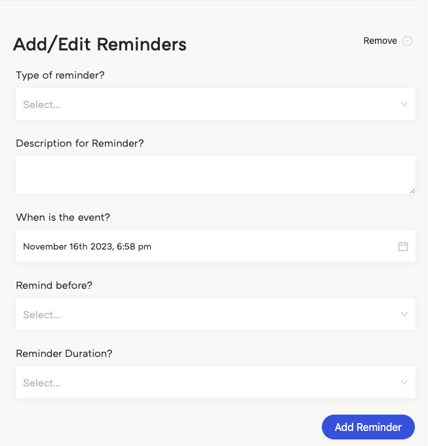
-
-
- Once your reminder is added, you'll see it recorded in the REMINDERS tab.
- Click the trash icon to delete your reminder.
- If you'd like to set additional reminders, you can click the Add Reminder + button in the upper right hand corner of your last reminder.
- Once your reminder is added, you'll see it recorded in the REMINDERS tab.
-

- Sending/Receiving Offers
- For a buyer client, this lead stage indicates that your buyer has found a home they love and they'd like to place an offer on it.
- During this lead stage, you're likely:
- Submitting offers to sellers on behalf of your buyer.
- Keeping track of negotiations and counteroffers.
- During this lead stage, you're likely:
- For a buyer client, this lead stage indicates that your buyer has found a home they love and they'd like to place an offer on it.
-
- For a seller client, this lead stage indicates that your seller is now receiving offers on their property.
- During this lead stage, you're likely:
- Monitoring the progress of offers your seller has received from potential buyers.
- Keeping track of negotiations and counteroffers.
- In Contract
- For a buyer client, this lead stage indicates that your buyer has an accepted offer on the home of their dreams and is ready to take next steps
- During this lead stage, you're likely:
- Managing the necessary paperwork and documentation during this critical phase for your buyer.
- During this lead stage, you're likely:
- For a buyer client, this lead stage indicates that your buyer has an accepted offer on the home of their dreams and is ready to take next steps
-
-
-
- Assisting your buyer in getting the home appraisal and/or inspection scheduled.
-
- For a seller client, this lead stage indicates that your seller has accepted a fantastic offer on their listing and both parties are ready to move forward.
- During this lead stage, you're likely:
- Managing the necessary paperwork and documentation during this critical phase for your seller.
-
- Closed: Congratulations, your work at the closing table is done!
- For a buyer client, this lead stage indicates that your buyer has received the keys to their new home and has signed all required paperwork.
- For a seller client, this lead stage indicates that your seller has handed over the keys to their former home and has signed all required paperwork.
Moving a Client to a Different Lead Stage
- In order to move a client between different lead stages:
- Click and hold the client card you want to move.
- Drag the card to the appropriate stage and let go.
- When moving a client card from the Sending/Receiving lead stage to the In Contract lead stage, you'll receive a pop up that prompts you to enter the contract details.

- Click Add Contract Details and you'll be redirected to the My Contracts tab to fill out the details of the transaction and upload the fully executed contract documents.
- Once you've uploaded the fully executed contract documents, click Finish and your contract will be reflected in your My Contracts tab.
Note: After filling out the contract details, you must upload the file in SkySlope (if it is an accepted offer) or convert your listing to a transaction in SkySlope (if it is a listing gone pending).
